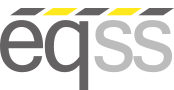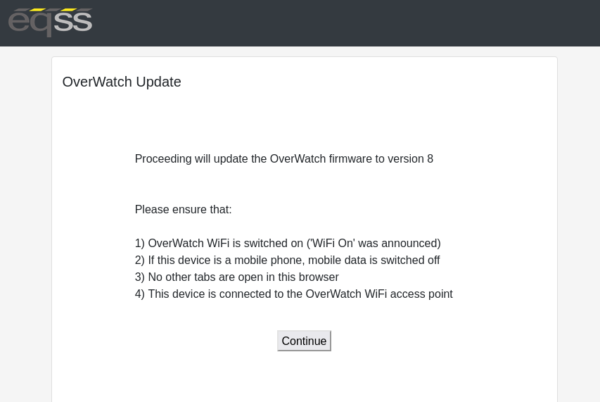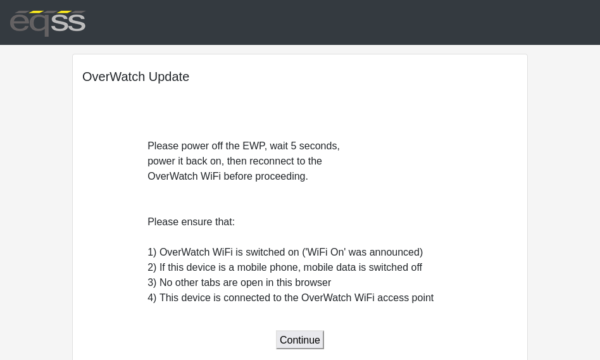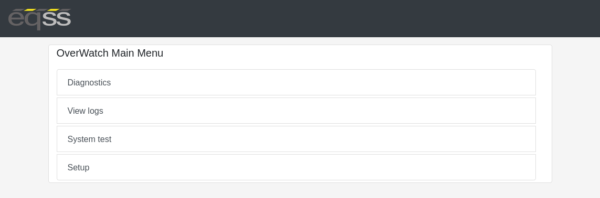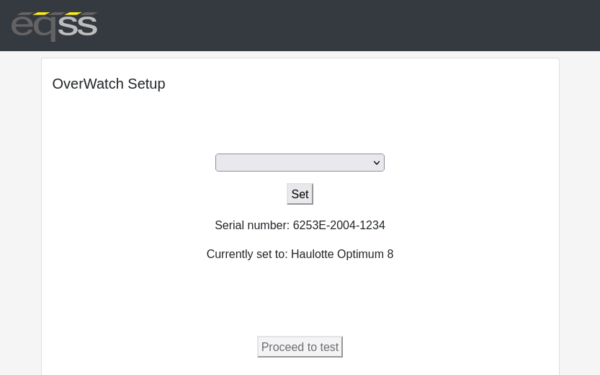Overview
The EQSS OverWatch offers innovative secondary guarding for Scissor Lift EWPs. It detects operator position and movement relative to the EWP’s direction using LIDAR and Inertial Measurement. It’s the market’s first usable, robust, and cost-effective solution for Scissor Lifts.
Request Quote
Spare parts
OverWatch Features and Functions
AI-driven software for crush detection and adaptive sensor fusion for precision.
Real-time tracking of operator and EWP.
Internal web page accessibility via Wi-Fi, audio output commands, and multicolour LED notifications.
Simple aftermarket integration and installation.
Expandable hardware architecture for custom OEM control.
Small, robust, non-intrusive external sensor.
Voice notification of movement direction and Duck Through Doorway (DTD) Detection.
Measurement of individual operator on dead man trigger.
Real-time data logging, and event playback of 8000+ samples.
High-density, UV-resistant ABS construction.
Rapid installation for OEM-supported models.
Automatic calibration, diagnostics, and self-testing with functional safety architecture.
Applying the latest firmware update
Before applying the update, ensure the following:
-
Follow all steps in this procedure, exactly as written and in the correct order, if this procedure is not followed the update will not
be successful. Do not modify or deviate from this procedure and ensure the update is completed while remaining next to the machine.
-
Use a personal phone rather than a corporate phone. The update process requires solid 2-way communication between the web browser and
the OverWatch ECU over WiFi. A corporate phone or tablet runs security software that will interfere with the update process.
- If you are using an iPhone, use the Safari web browser.
-
If you are using an Android phone, use the Firefox web browser. Firefox is available for Android on the
Google Play Store.
- Make sure there are no other applications running except the web browser.
- Make sure there are no other tabs open in the web browser.
On your device
- Open the following link in a new tab: OverWatch Release 8
-
Wait until this page has loaded:
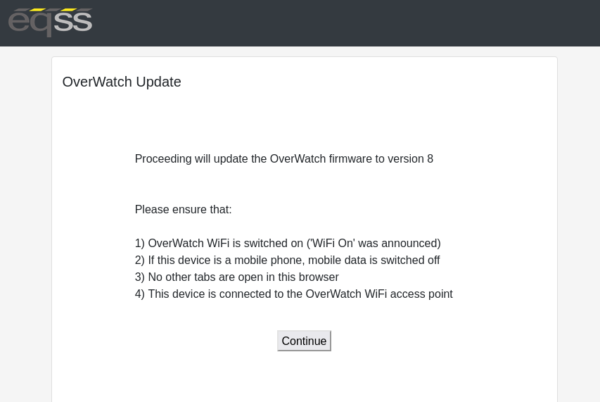
- On your device, switch off mobile data (disconnect your device from the internet).
On the MEWP
- Stand in front of the control box as though you are about to drive the MEWP.
- Power on the MEWP.
-
As the chime starts to play, swipe your finger back and forth over the sensor, covering and uncovering it completely. The LED will
blink in acknowledgement every time the sensor is covered then uncovered. Do this 3-5 times until you hear “Wifi On” being
announced.
Back to your device
- Ensure mobile data is switched off.
- Ensure any VPN software you have installed is disabled.
-
On your device connect to the WiFi access point provided by the OverWatch.
| WiFi SSID: |
OverWatch_6253E_XXXX_XXXX |
| WiFi Password: |
12345678 |
-
Go back to the “OverWatch Update” tab you opened in the beginning.
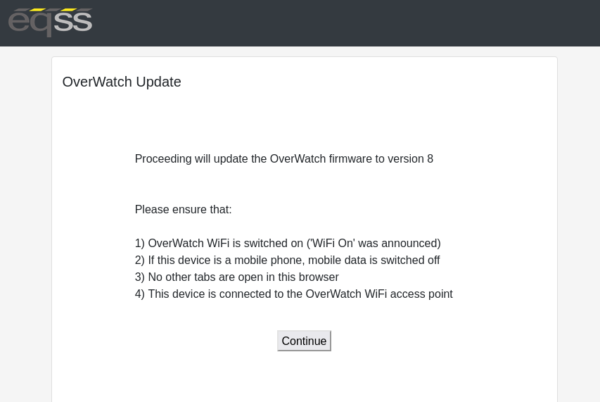
- Click on the “Continue” button and follow the on screen prompts.
-
Depending on the firmware version you are upgrading from, the following page may appear. Follow these instructions.
-
When the process is complete, a message will appear saying that the firmware update will take effect the next time the OverWatch is
switched on.
- Power off the MEWP.
-
Run the System Test. Running the System Test is required to resume normal operation. This verifies that the OverWatch ECU is receiving
the correct signals it requires to perform its safety functions.
Select MEWP & Run System Test
- Stand in front of the control box as though you are about to drive the MEWP.
- Power on the MEWP.
-
As the OverWatch start up chime plays, swipe your finger back and forth over the sensor, covering and uncovering it completely. The
LED will blink in acknowledgement every time the sensor is covered then uncovered. Do this 3-5 times until you hear “Wifi On, version
8” being announced.
- Connect to the WiFi access point provided by the OverWatch as before.
-
In your web browser, close all other tabs and enter the following URL: 192.168.4.1
-
The following menu page appears:
- In the menu that appears, select “Setup”
-
The following page appears:
- Select your MEWP model from the dropdown menu.
- Click “Set” then click “Proceed to test”
- Follow the on screen prompts and manipulate the controls in the manner instructed to proceed through the system test.
- If the test fails, retry the test, paying close attention to the instructions.